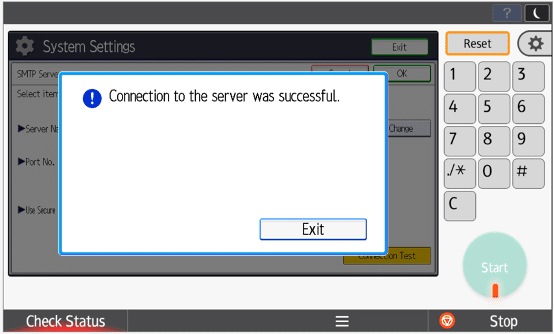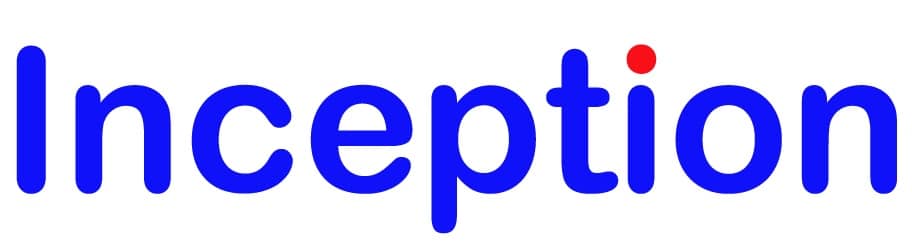Changing email ‘SMTP’ settings
This document is designed to change the email send settings (SMTP settings) when using ‘scan to email’. This has arisen as a result of the UK leaving the EU and our email providers separating UK email traffic from the rest of the EU traffic as required by the EU.
Overview:
User Tools > System Settings > File Transfer > SMTP Server > Change server name to smtp.ionos.co.uk from smtp.ionos.com (or auth.smtp.1and1.co.uk from auth.smtp.1and1.com) > Connection Test > EXIT > OK > EXIT > EXIT.
- Press the user tools button (diamond with two squiggly lines in it / 123 in a box) – both types of machine examples are shown
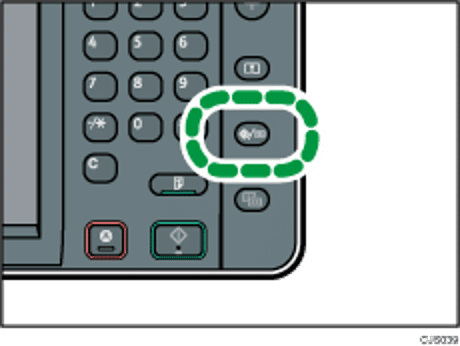

2. Choose ‘System Settings’ from the top left – both types of machine examples are shown
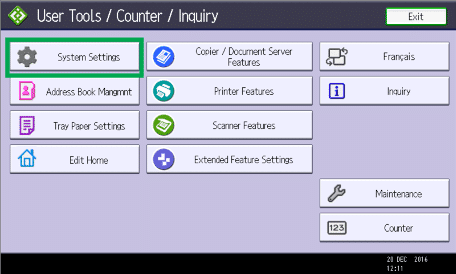
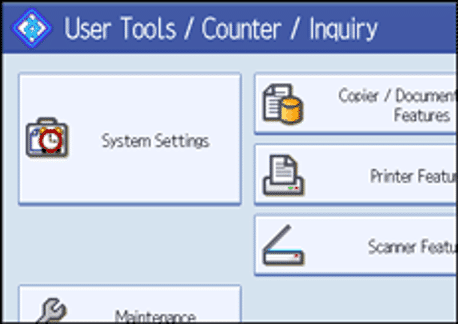
3. In the system setting menu, choose the ‘File Transfer’ tab and choose the first box [SMTP Server]
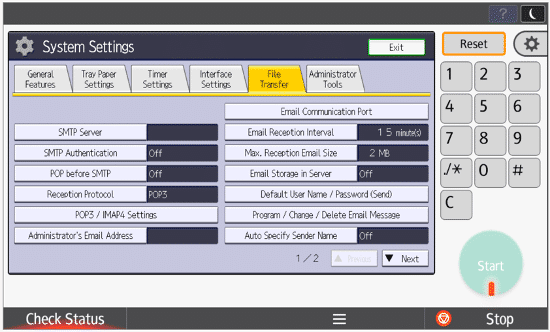
4. Ensure the Server Name is set to ‘smtp.ionos.co.uk’ NOT smtp.ionos.com
Set ‘Use Secure Connection (SSL)’ to ON
Check the ‘Port No.’ is set to 465
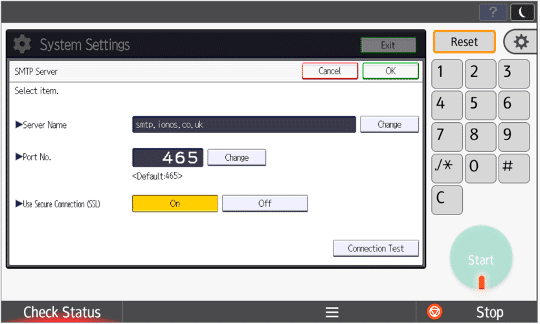
5. On completion of the above settings, press [Connection Test], all being well, you should see a ‘Connection to the server was successful’ message. Press ‘Exit’ to return to the SMTP Settings page, then ‘OK’ in the top right to exit to the System Settings Page, then ‘Exit’ in the top right to return to the User Tools page, and ‘Exist’ one final time to return the machine to the home page.