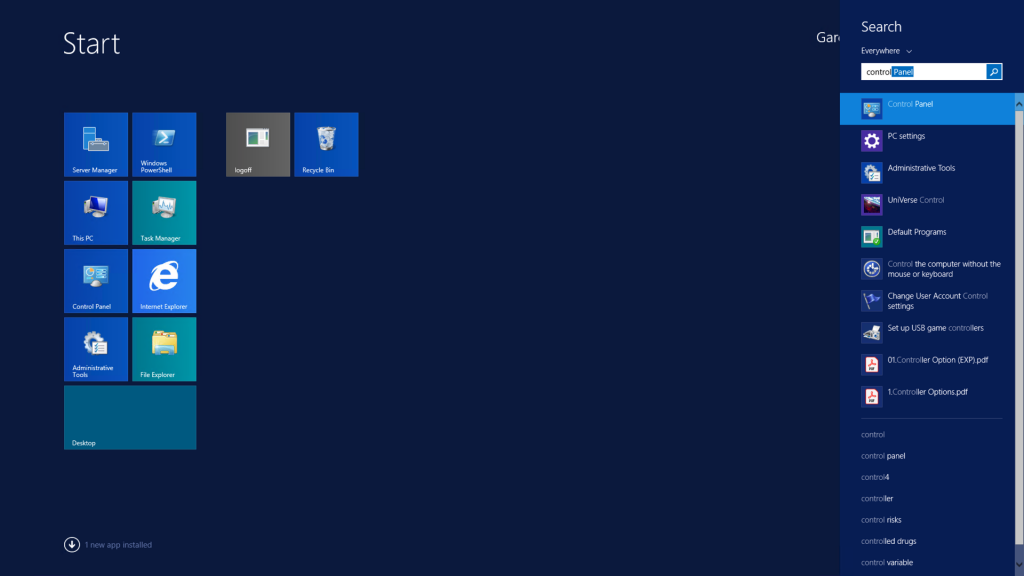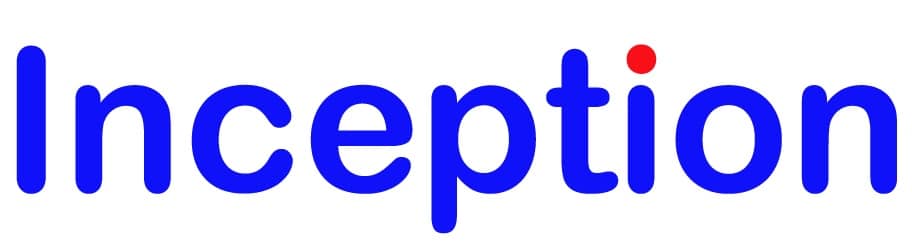Update Ricoh Printer Accessories (Windows)
This Tutorial will guide you step by step through the best way to change the Accessories on your Ricoh Printer driver when printing using an Windows computer.
You will need to have already downloaded and installed the Ricoh printer driver from the website.
In this guide, we will be using the Ricoh MPC6502 as the example, please follow this guide using your own Ricoh printer model in place of the example at Step 2.
STEP 1 – Opening Devices and Printers
Click on the Windows icon (usually bottom left corner), then without clicking anywhere else, type in “printers”, the search bar will automatically show multiple results, Click on “Devices and Printers” from the list.