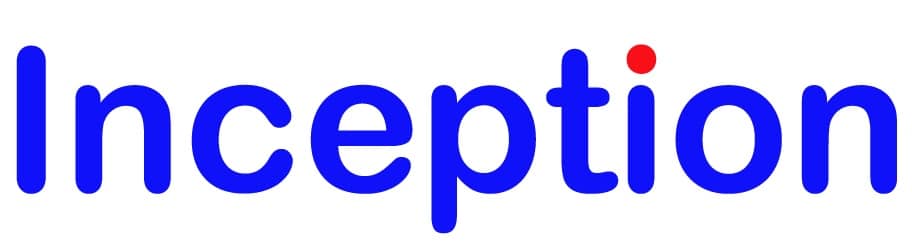Checking / Changing Accessories (Windows)
This Ricoh Printer Driver Tutorial will guide you step by step through the best way to change the accessories installed on your Ricoh Printer driver when printing using a Windows computer.
You will need to have already downloaded the Ricoh printer driver from the website. Downloading the latest Ricoh printer driver for your Ricoh Printer / Ricoh Multifunctional Printer will ensure the most reliable printing results. You can download the latest Ricoh printer drivers using the links in our Driver Download tutorial.
You will also need to have installed the printer driver. You can install the Ricoh printer driver by following our Adding a Ricoh Printer Driver (Windows) tutorial.
In this guide, we will be using the Ricoh MPC6502 as the example, please follow this guide using your own Ricoh printer model in place of the example in Step 3.
STEP 1 – Opening Devices and Printers
Click on the Windows icon (usually bottom left corner), then without clicking anywhere else, type in “control”, the search bar will automatically show multiple results, Click on “Control Panel” from the list.
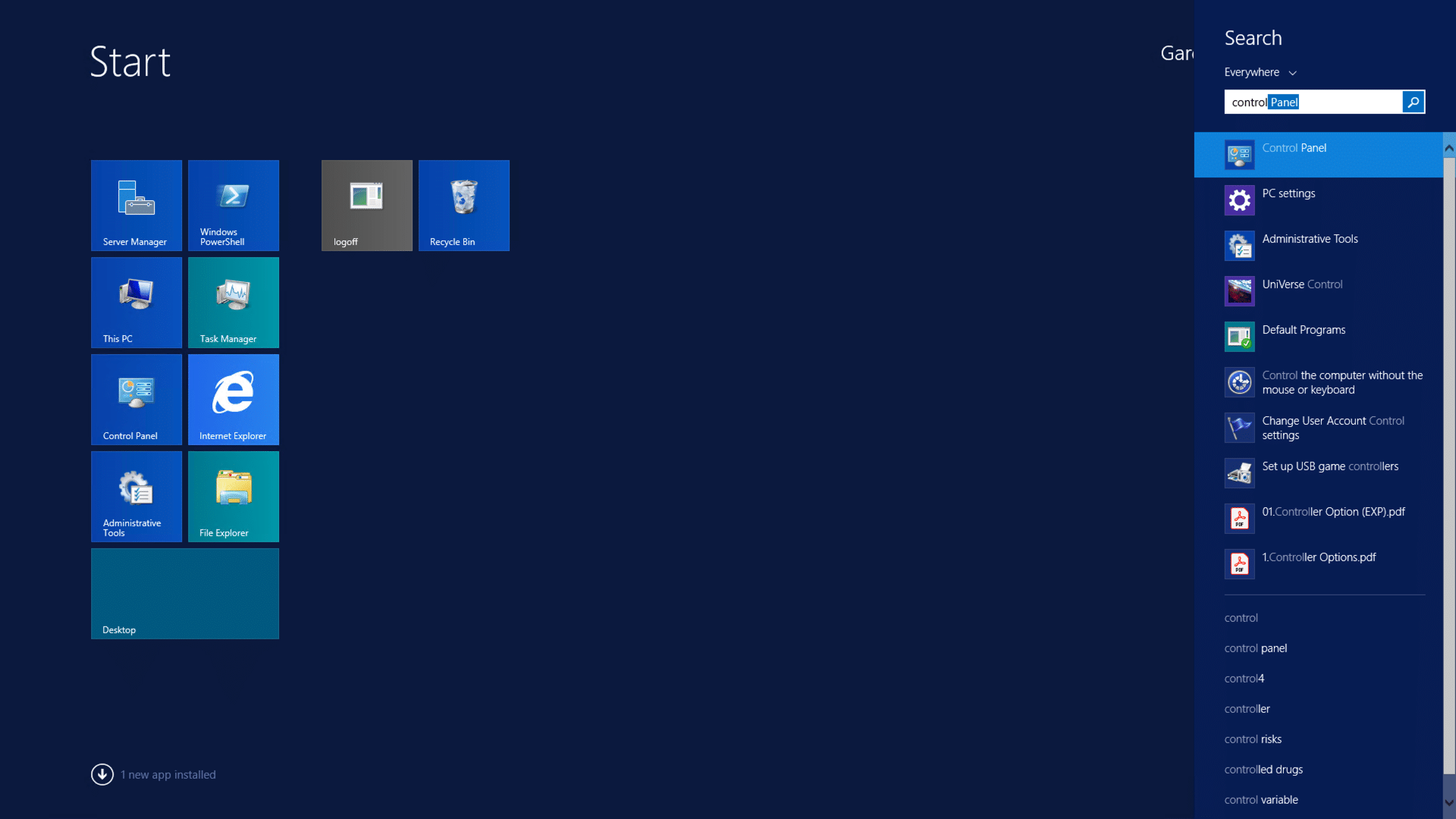
STEP 2 – Choose [Devices and Printers]
Click on “Devices and Printers” to open the devices and printers menu. If your screen does not look like the one below, you can change its view with the top right drop-down box from View By ‘Catagory’ to View By ‘Small Icons’
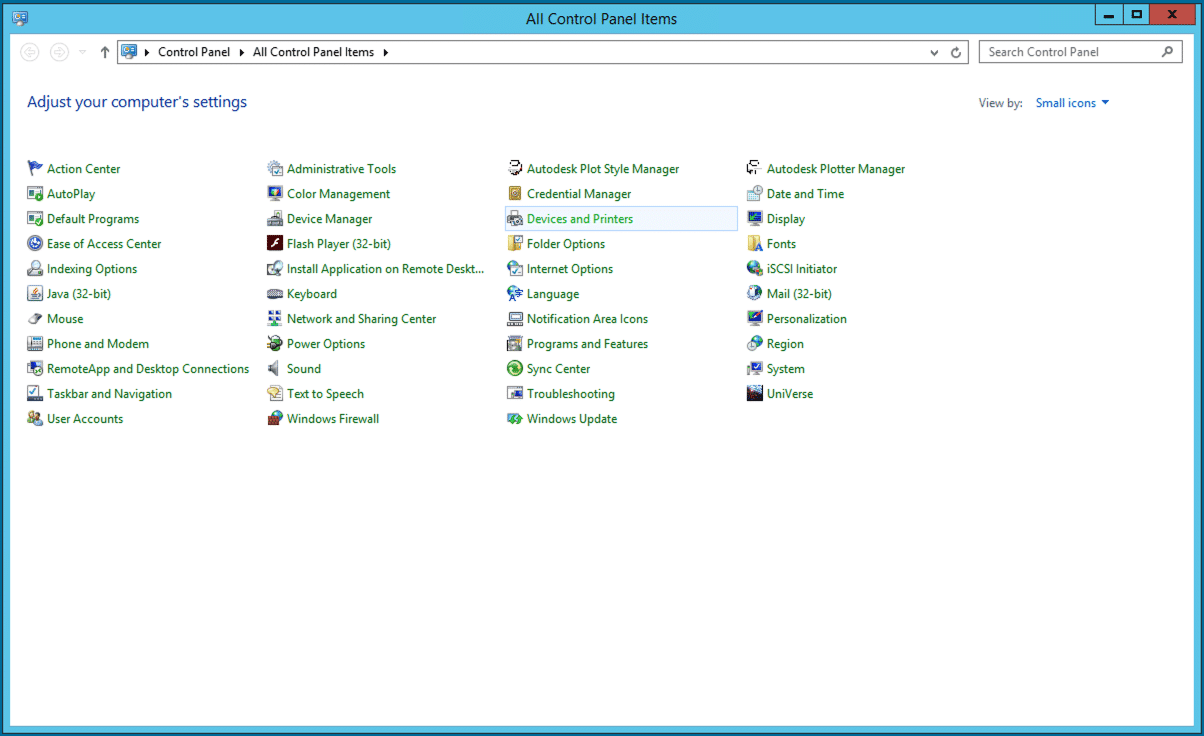
STEP 3 – Open the Printer Properties
Right-click on the Ricoh printer you want to change the default properties for and choose [Printer properties] from the list.
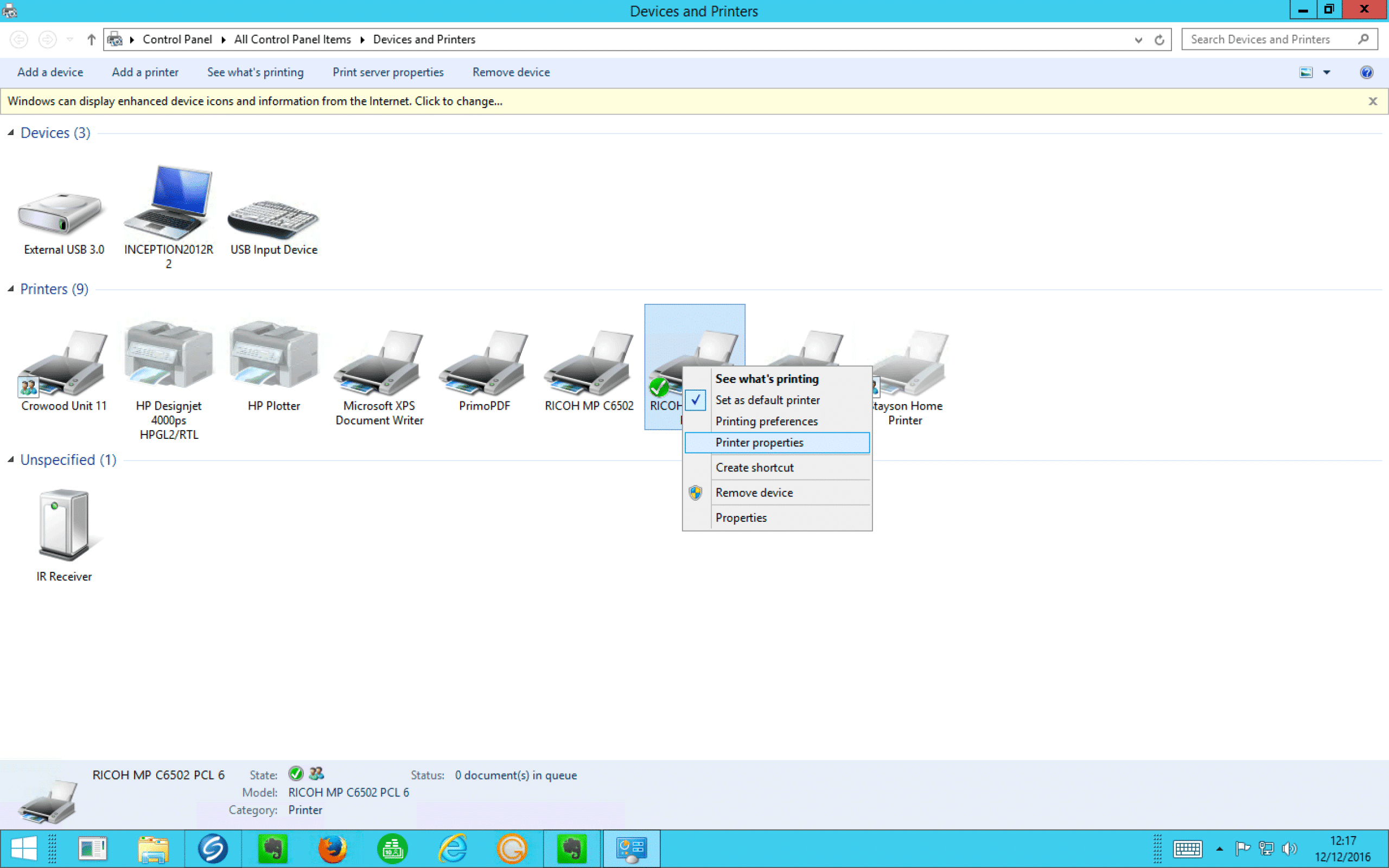
STEP 4 – Accessories
The Printer Properties will open in the ‘General’ tab, if you choose the [Accessories] tab, you can change/confirm the accessories for the printer on this computer only. When you first enter the [Accessories] tab, you should see a pop-up screen saying ‘Updating Now’, this should look at the printer to see what accessories are installed and automatically update your driver. See our Sharing a Printer tutorial for more information on sharing a printer.